Photoshop 简单去网纹法
要点:Photoshop,简单去网纹法


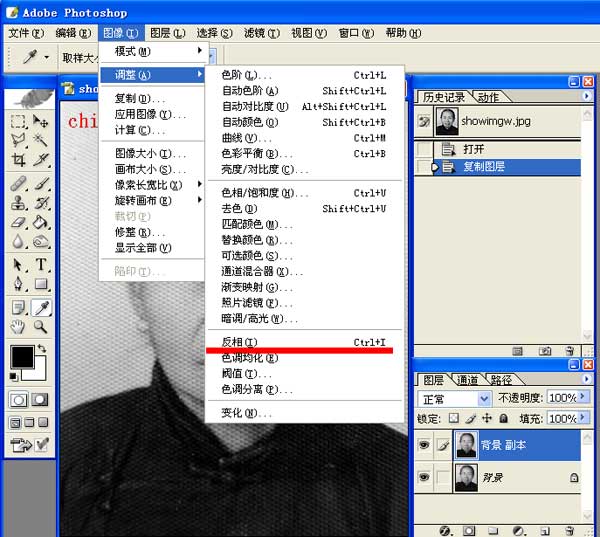
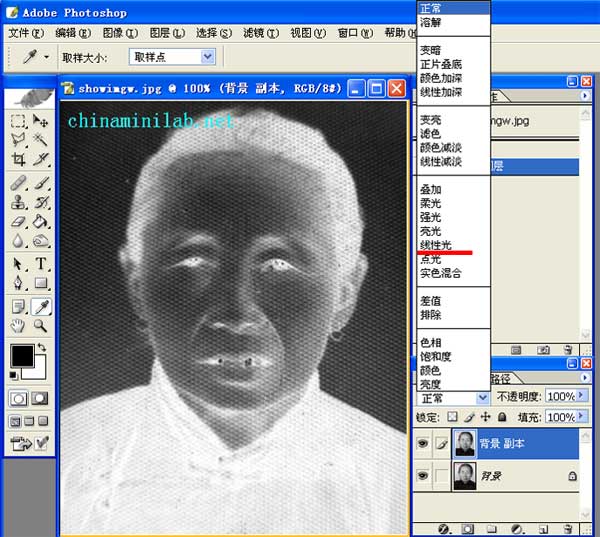
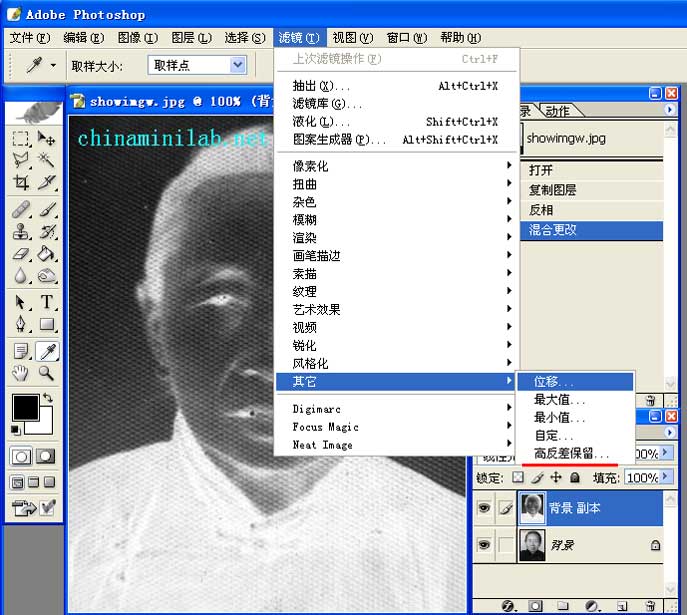

复制图层
图像-反相
图层模式-线性光
滤镜-高反差保留


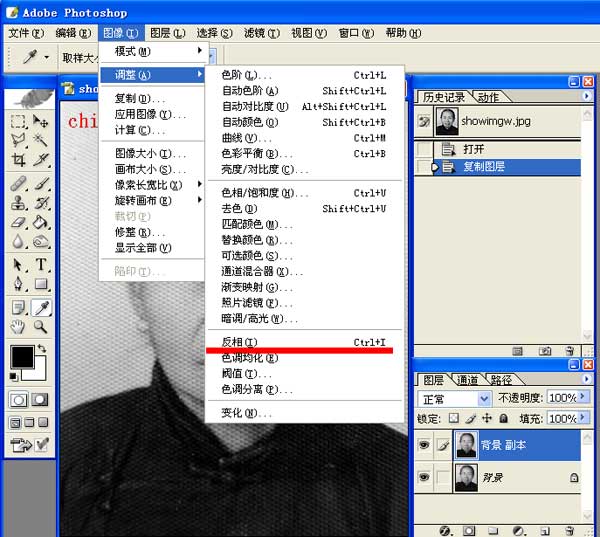
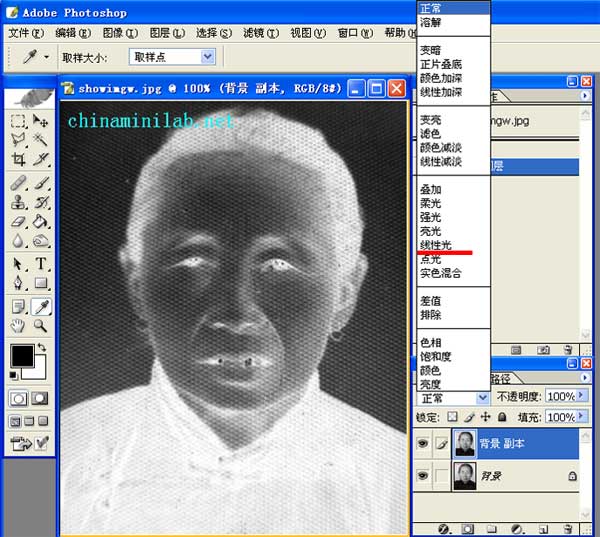
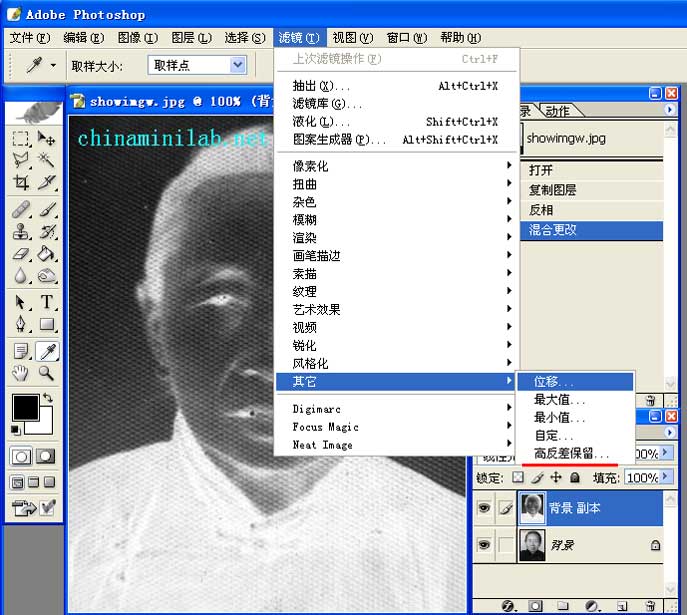

最后锐化一下提高清晰度
推荐继续学习,上一篇ps教程:photoshop照片局部过暗问题巧处理 下一篇ps教程:用photoshop做的锯齿形状图
学习更多ps教程

